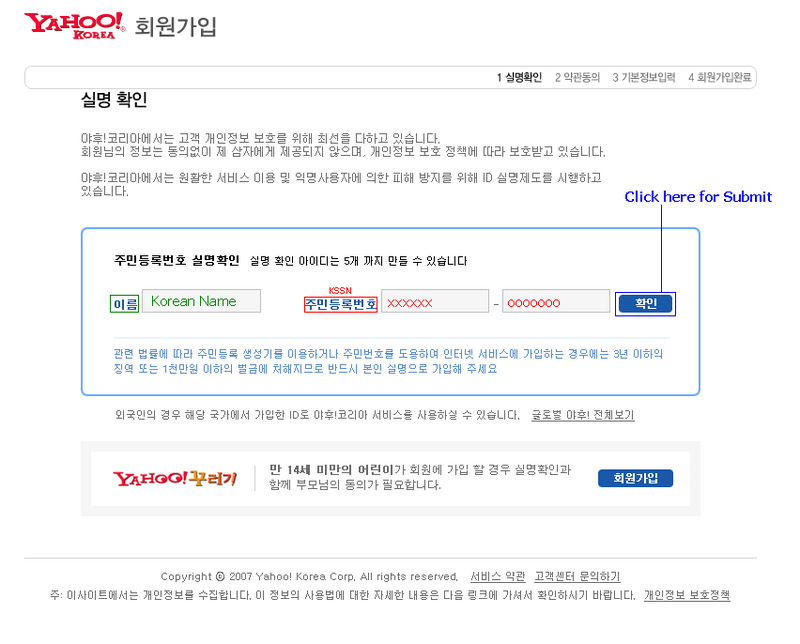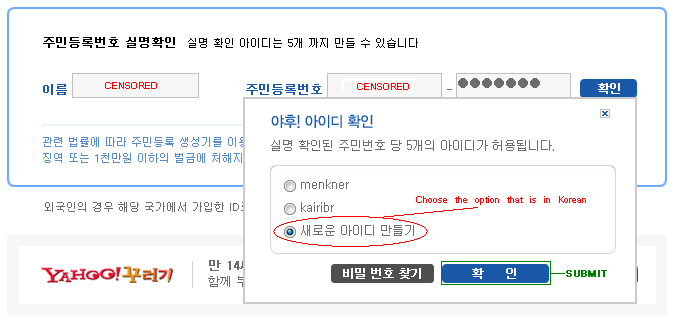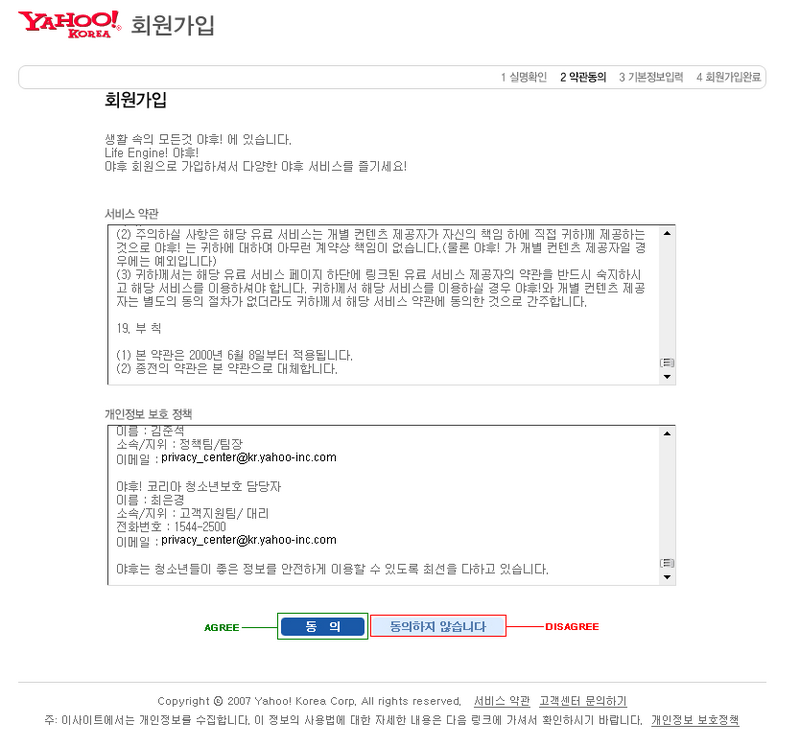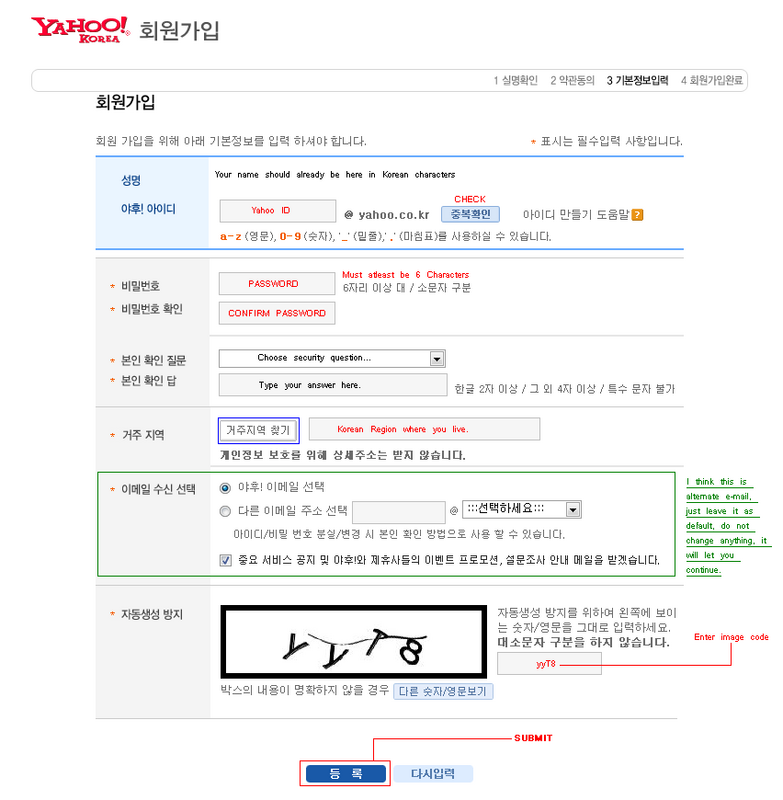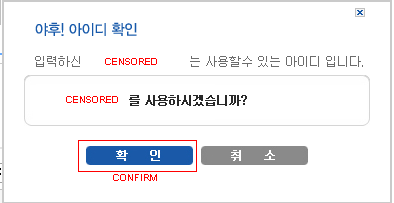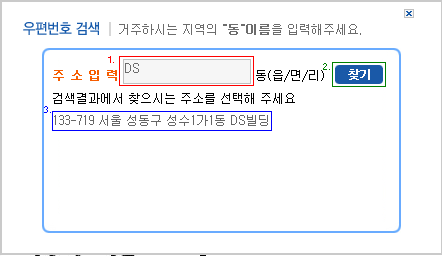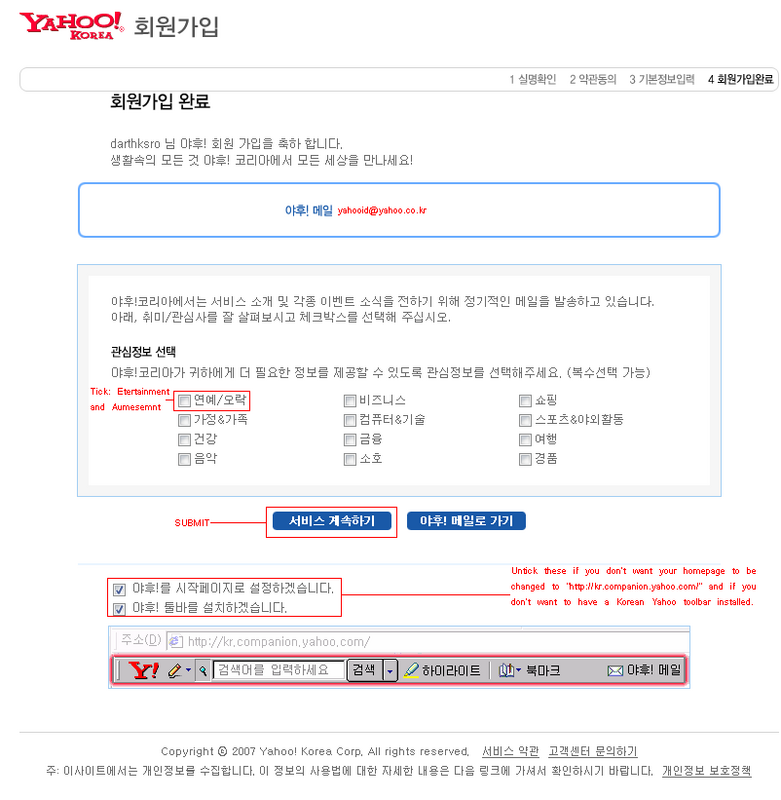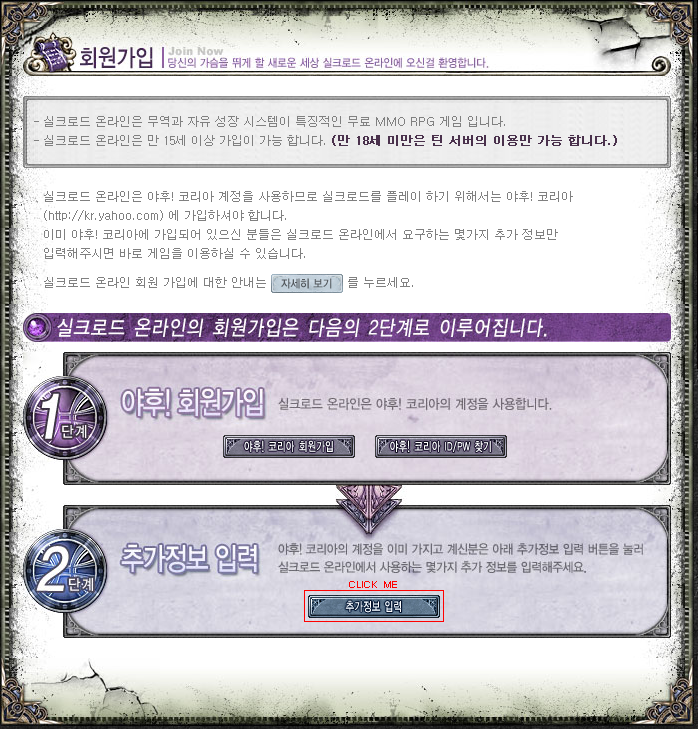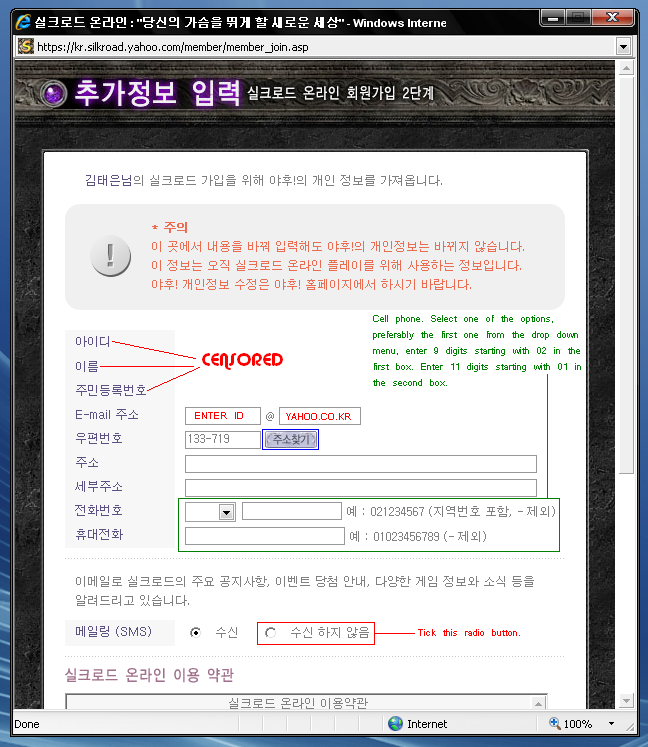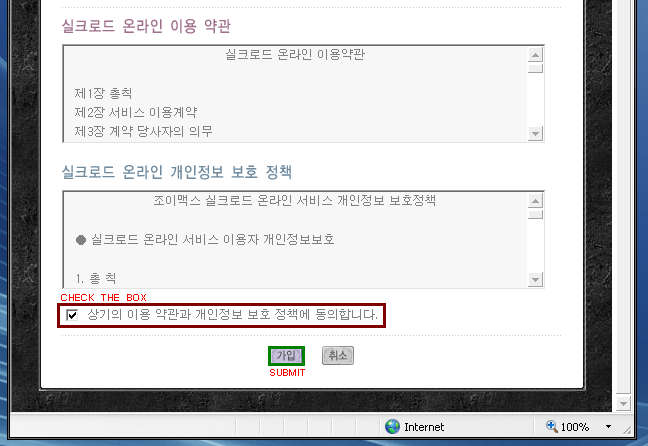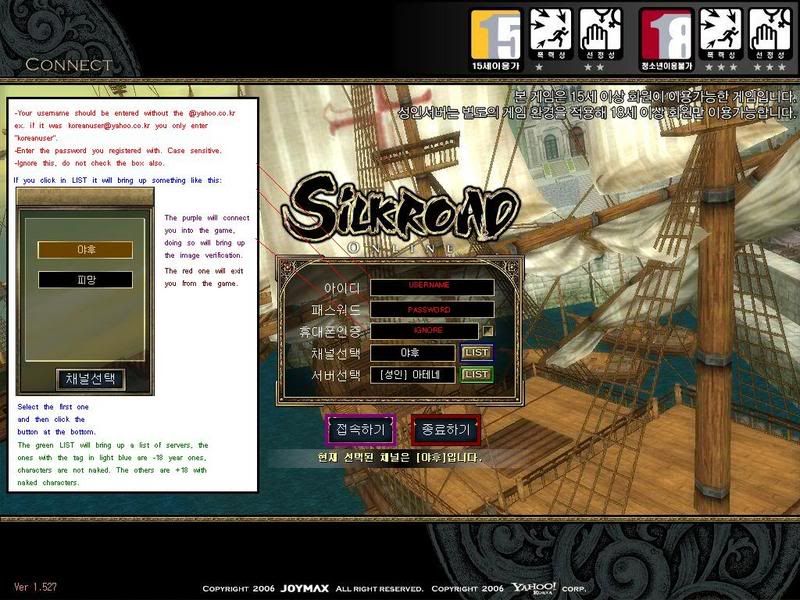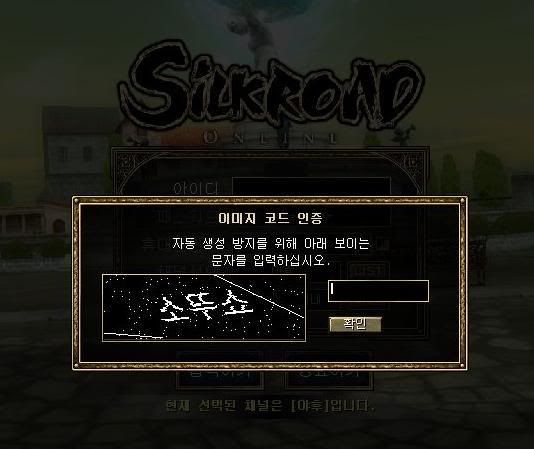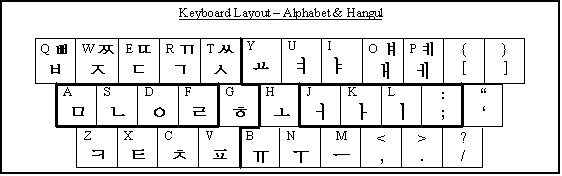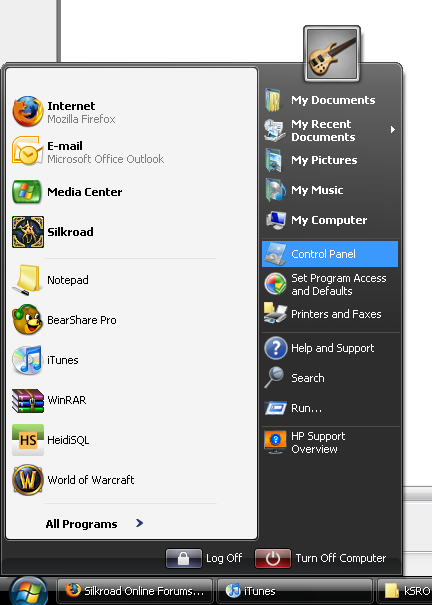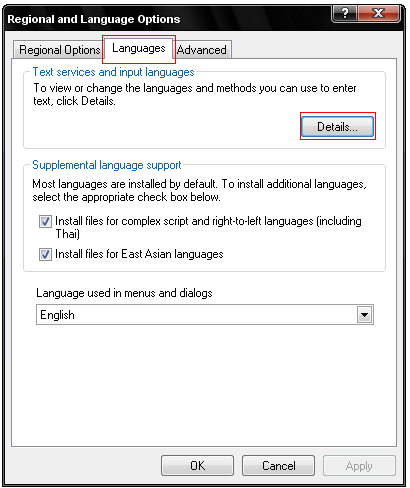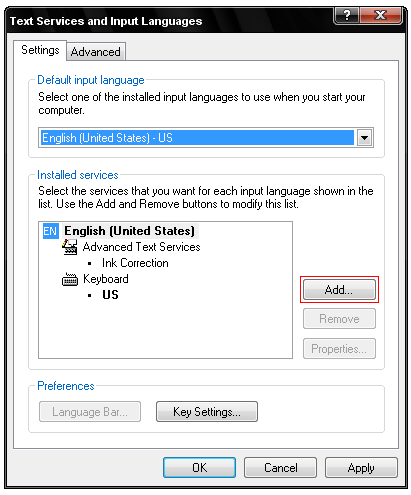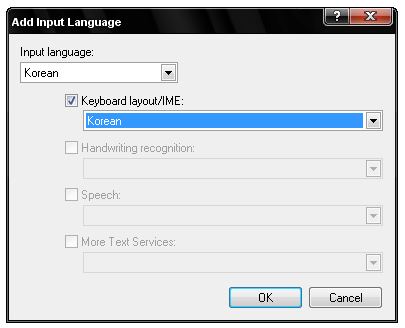If you decide to put this somewhere else please give credit, thank you. SRF I entitle full permission to take as your own.
Written by ThatBluePerson from SRF.
Playing Korean Silkroad Online for Dummies[kSRO]
Requirements:
•Internet Explorer
•Korean Social Security Number (KSSN)*
•Korean Silkroad Client
•Korean Keyboard or Korean IME Layout**
•Windows Asian Language Pack**
•Compatible System that can handle Silkroad Online
Registering With http://www.yahoo.co.kr
1.Open internet explorer and visit the following website:
Code:
https://kr.member.yahoo.com/register.html
2.You will see something like this:
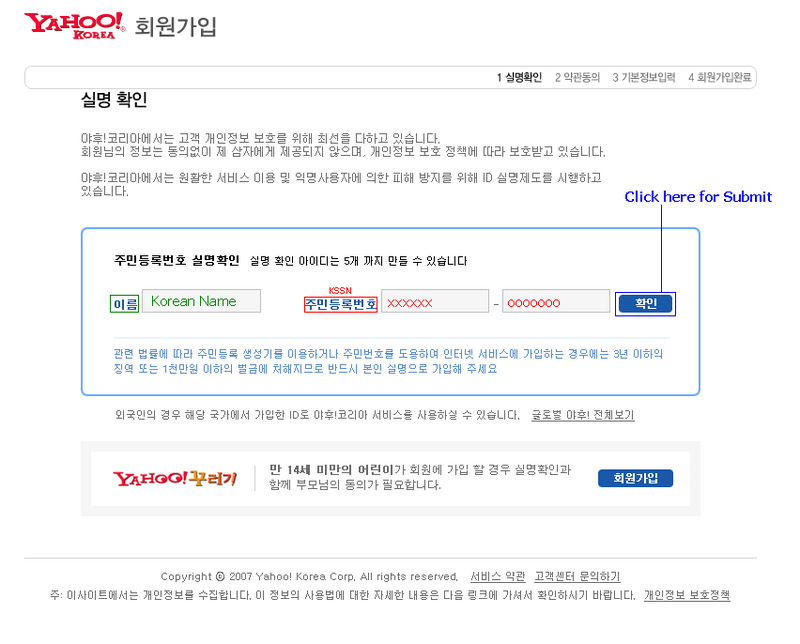
-In the
GREEN text field you will input your Korean name in Korean characters. (Korean names are usually three characters long)
-In the
RED text field you will enter your Korean Social Security Number (KSSN) the first six characters will be displayed and then your other seven will be turned into asterisks or circles.
-After that then click the button that I have highlighted in
BLUE.
3. After you have submitted your information and pressed the submit button you will get this:
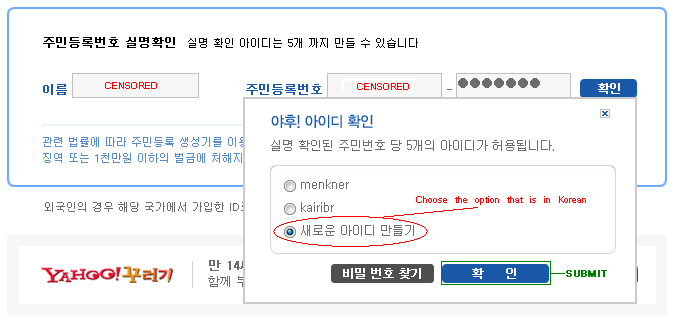
Choose the option that is written in Korean, and then submit it by pressing the button highlighted in
GREEN. (If you have no Korean options then your KSSN is stolen or already being used)
4. You will be taken here:
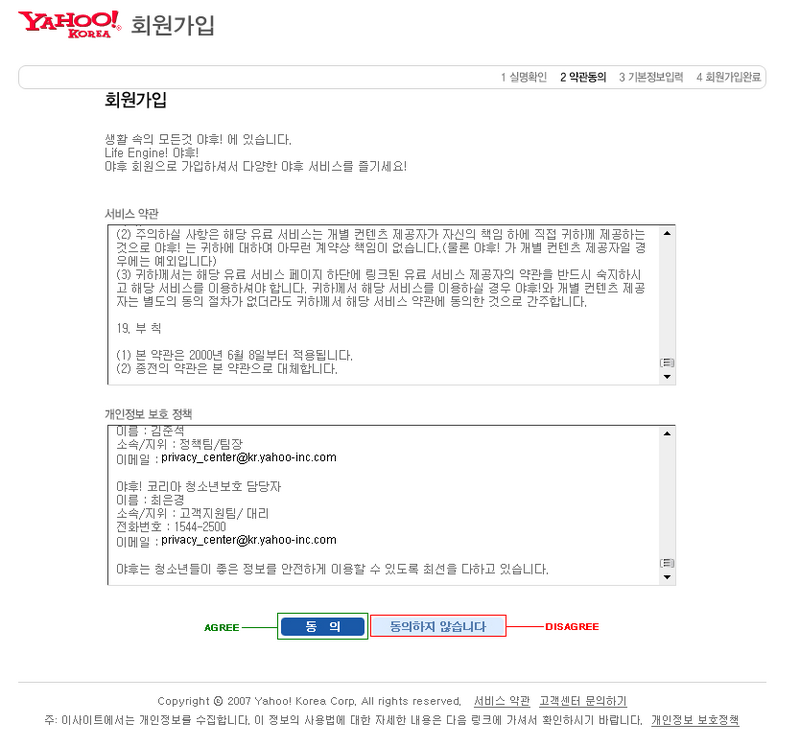
Click the “AGREE” if you want a kSRO account. (Agreeing to their EULA and Privacy Policy)
5. When you accept you will be taken here:
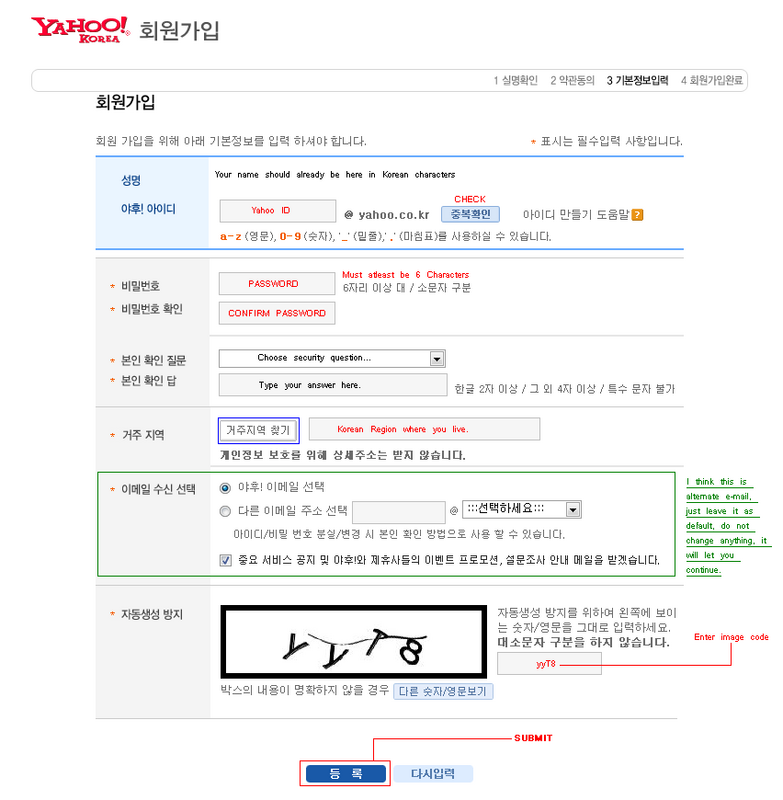 Sub1.
Sub1. First, your name should already be at the top, in Korean characters.
Sub2. Choose your Yahoo ID, it also will be your Korean Yahoo e-mail, and your Silkroad login username (It can be in regular characters, ie. A, b, c, d, etc.”) Then click on the light blue button labeled CHECK, and you should get something like this if your nickname is available:
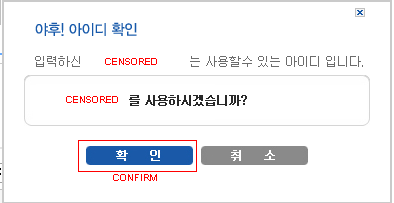
If it doesn’t, then change your username to something until it’s available and then confirm it.
Sub3. Enter your password, and then enter it again, must be at least six characters or more.
Sub4. Choose a secret question and then answer, use for password recovery and other security measures. I recommend that you choose the first option and then enter something that you will always remember; answer does not have to make sense with question.
Sub5. Click the button highlighted in
BLUE and you will get this:
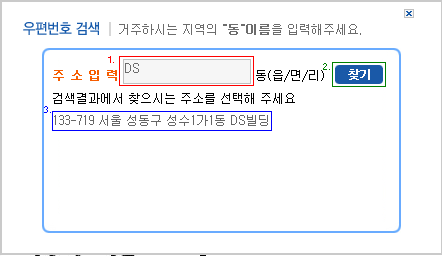 A.
A. Type in “DS”
B. Click the button highlighted in
GREEN.
C. Click on the “133-719…” text that appears. (
BLUE)
Sub6. Skip the green area.
Sub7. Type in the image verification code as it appears.
Sub8. Click the blue SUBMIT button.
6. If you did everything correct you should be taken to something that looks like this:
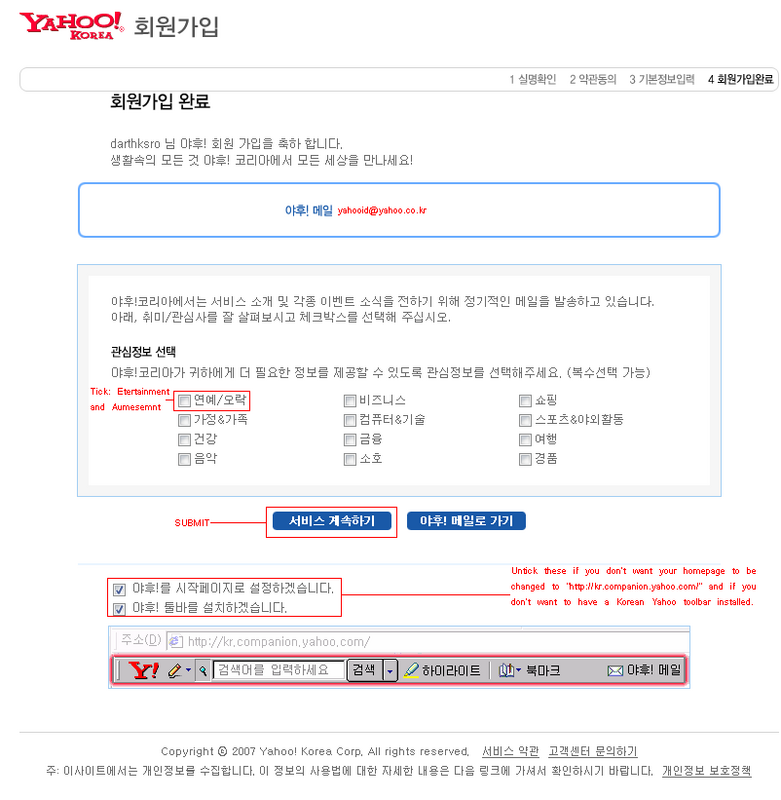
Tick the first box, and if you want you can tick more, and then click submit.
****If you do not want your homepage to be changed then un-tick the bottom boxes, along with the toolbar one.7. Congratulations, you have successfully configured and registered a Yahoo Korean account. Now we have to configure it so you can play with it in Korean Silkroad Online.
Setting Up Your Account with Joymax:1. Visit the following website:
Code:
http://kr.silkroad.yahoo.com/member/member_point.asp
You will get something like this:
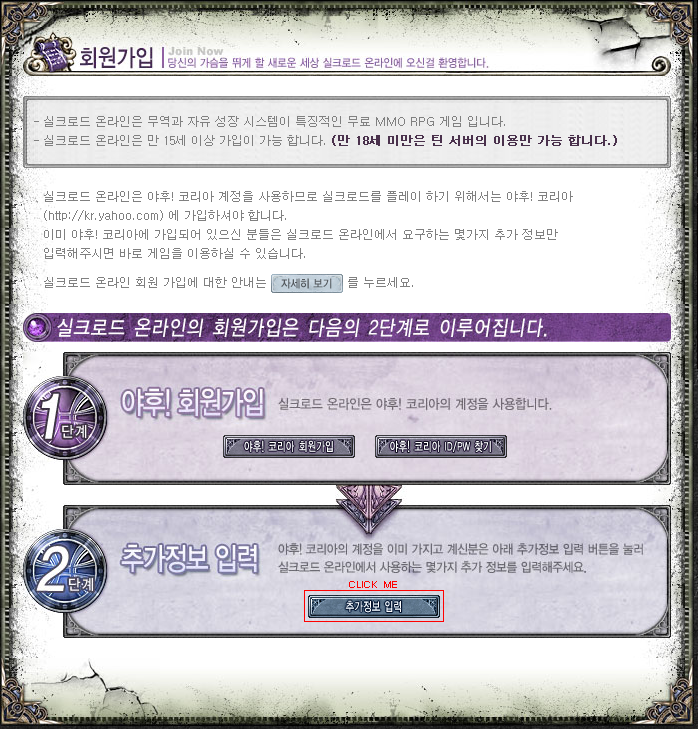
Click on the last button at the bottom of the box with the big number two.
A little pop up will come up and just click “OK” it will take you to the classic Yahoo login page.
Enter your login information that you created earlier.
Click the big button to log in, it should bring you back to the same page, click the same button again.
2. This window should pop up:
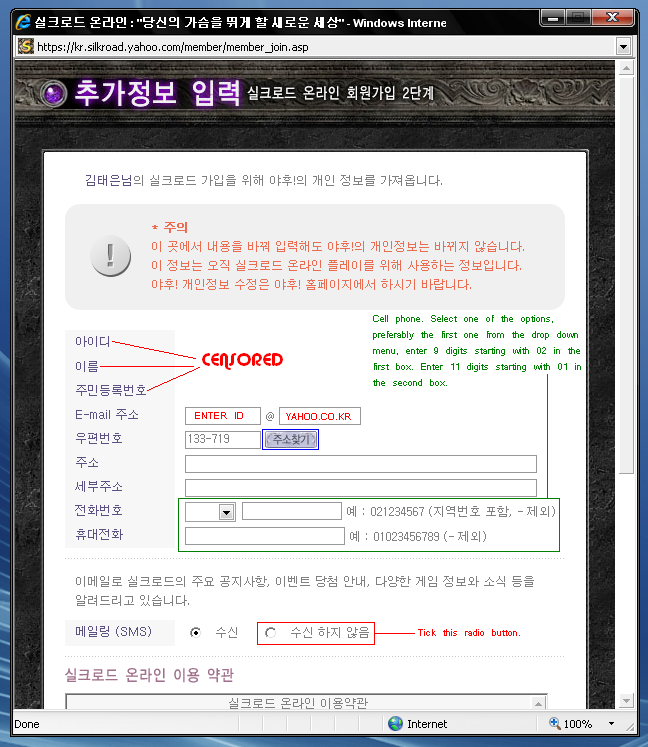 Sub1.
Sub1. Enter your ID that you created and then input “yahoo.co.kr” into the second box.
Sub2. Click the purple button highlighted in BLUE, you should get this:
 Sub2.
Sub2. In the
RED enter “DS” and press the
GREEN button.
Sub3. The text highlighted in
BLUE should appear, click it and then press then
BROWN highlighted button.
Sub4. The fourth text box should now have something, highlight it, when you let go of the mouse it should open the same window back up, just close it and press “Ctrl+C” and click on the bottom text box and press “Ctrl+V” you should paste the same text in that box.
Sub5. Follow text in green in image.
Sub6. Tick the long option highlighted in
RED in the “SMS” area.
Sub7. Scroll down to this:
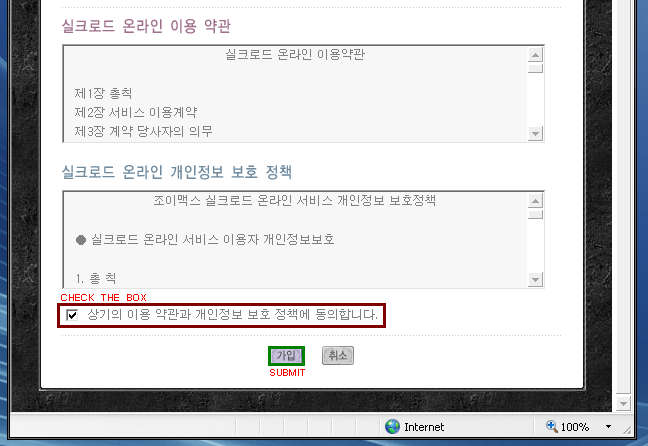
Check the box and then press the SUBMIT button. You will get a message box, just click Ok, it should refresh to the Korean Silkroad homepage.
3. Congratulations you can now log in into the Korean version of Silkroad Online.
Downloading, Installing, and Logging Into the Game:Downloading:1. Visit the following website:
Code:
ftp://yahoogame.nefficient.co.kr/pub/yahoogame/joymax/SRO_Client/SilkroadOnline_v2.04_501.exe
That should automatically start downloading the game.
*Installing*
1. Once the download has finished, locate the folder where you saved the .exe file.
2. Run it and follow instructions, the buttons are in Korean but just press as if you were installing the International version.
*WARNING!* This will overwrite your International Silkroad Version along with all screenshots! To avoid this please rename your International Silkroad folder most likely located in
…Program Files\Silkroad\ to something like “International Silkroad.”
3. Once installed you can now run it, the first time you do it will update, let it update.
Logging Into the Game:
BEFORE LOGGIN INTO GAME YOU MUST DO THE FOLLOWING: (Refer to bottom of guide.)
-Go to Congrol Panel and open the Regional and Language Options window.
-Click on the “Advanced” tab:
Click the down arrow and find Korean, select it and press apply, and restart your computer after clicking OK. It should ask you.
(This allows you to type Korean into the game and not just type squares)
NOW TO LOG IN:
1. When you have fully updated and you have the game running you will be presented with this screen:
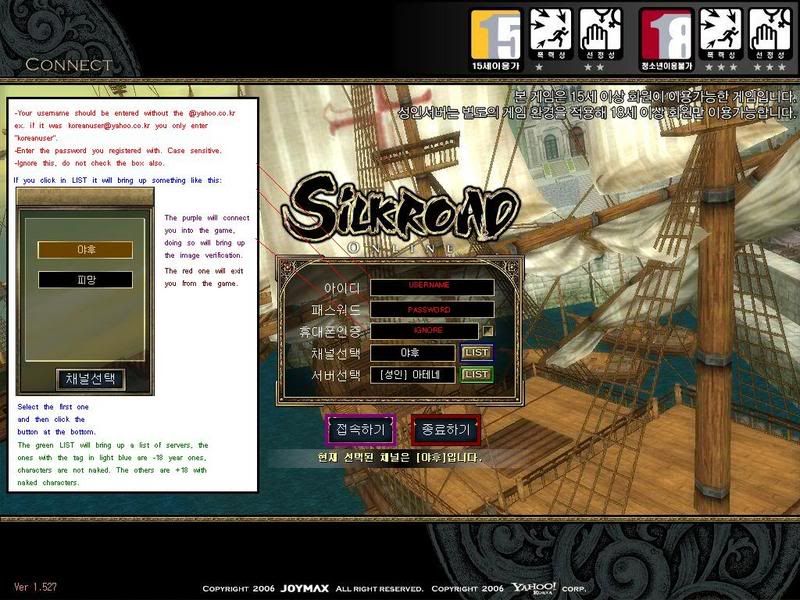
2. Entering the image verification code:
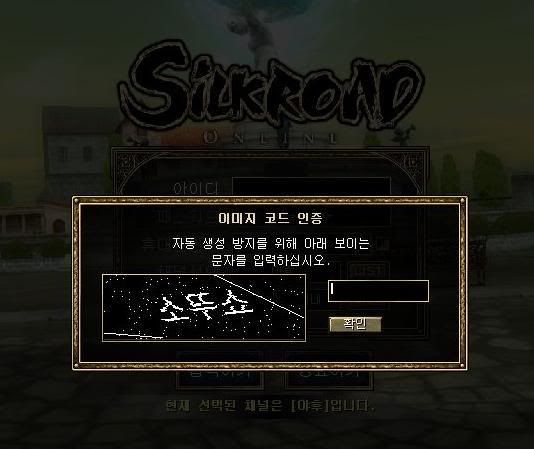
Press the right Shift+Alt and test if you can type Korean, if not then press it again, and see if you can until you see Korean characters.
In this case, according to the picture above you will input the following:
“thEnty” or in other words: 소뚜쇼 (t=ㅅ h=ㅗ E=ㄸ n=ㅜ t=ㅅ y=ㅛ )
As you can see you start typing from left to right, starting from top character to bottom. You will get use to it with a couple of logins.
Use this to know what to press to type:
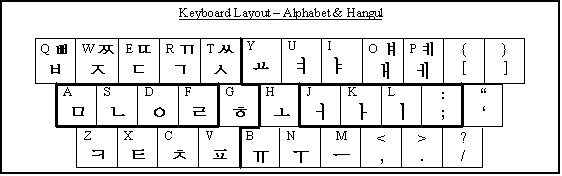
Keys with both characters pressing the Shift key will allow you to type the other one.
3. You should know what to do from here.
Enjoy playing the latest Silkroad updates!
*Disclaimer: I recommend that you have your own KSSN because obtaining one that does not belong to you could lead you into federal criminal procedures. Or international, just be safe. I do not condone in any way stealing or “Googling” a KSSN. Any threats by the FBI or any authority towards you are solemnly your fault and I am not held responsible for any.
** How to Install Korean IME Layout:
1.Go to Start
2.Go to Control Panel, if it’s set to “Category View” (For XP, Vista Users) switch to “Classic View.”
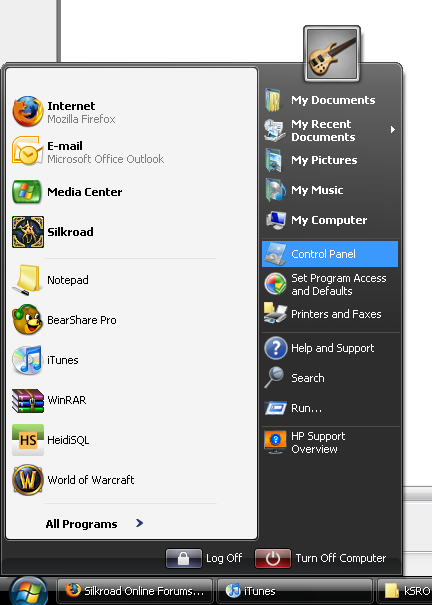
3.Double click “Regional and Language Options” icon.
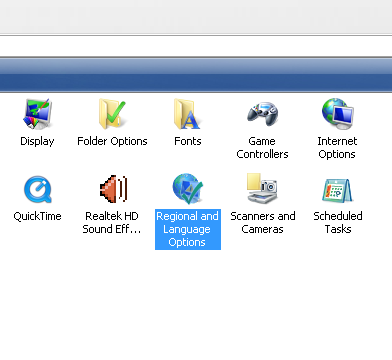
4.This window should pop-up:
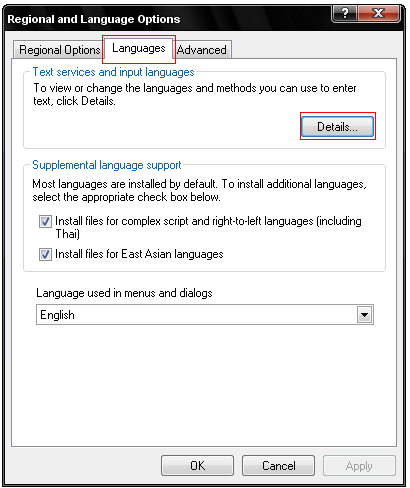
Click on the “Languages” tab, and then click on the “Details…” button.
**Note that under the “Supplemental language support” box the boxes “Install files for complex script and right-to-left languages (Including Thai)” and “Install files for East Asian languages,” are ticked on. When you do this it install the files required for your system to insert Asian language characters so when you run the game you won’t see many square like or alien like characters. When you tick them on it will request a Windows OS disc, if you have it insert it and confirm. If you have a recovery partition then it will notify you and ask that you can install from there, do whatever fits your boat. The “Install files for complex script and right-to-left languages (including Thai)” is
NOT required to be installed.
5.Moving on, after clicking “Details…” the following window should pop-up:
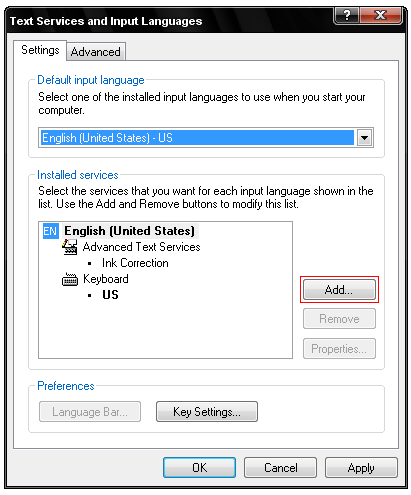
Note that under “Installed services” I only have EN English (United States), you may have others already installed, I suggest you remove them if you do not need them.
6.After opening the above window, click on “Add…”
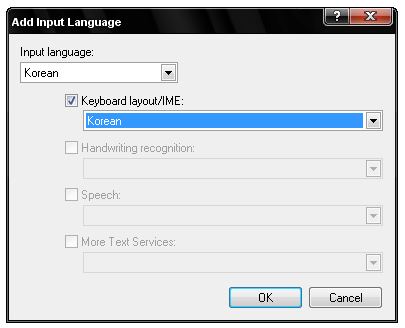
Under the list box labeled “Input language” click the down arrow and locate “Korean,” select it and then tick the box “Keyboard layout/IME.” Click OK. Your Text Services and Input Languages should now look something like this:

Click “Apply” and OK, or Apply on other windows that may have been left open also. Your Asian text input and display settings should now be ready to go.
***To switch between languages just press your right Shift + Alt in your keyboard, and type something to see which layout you are on. If it does not work then go back to the Text Services and Input Languages and click on “Key Settings…” and confirm your own settings.